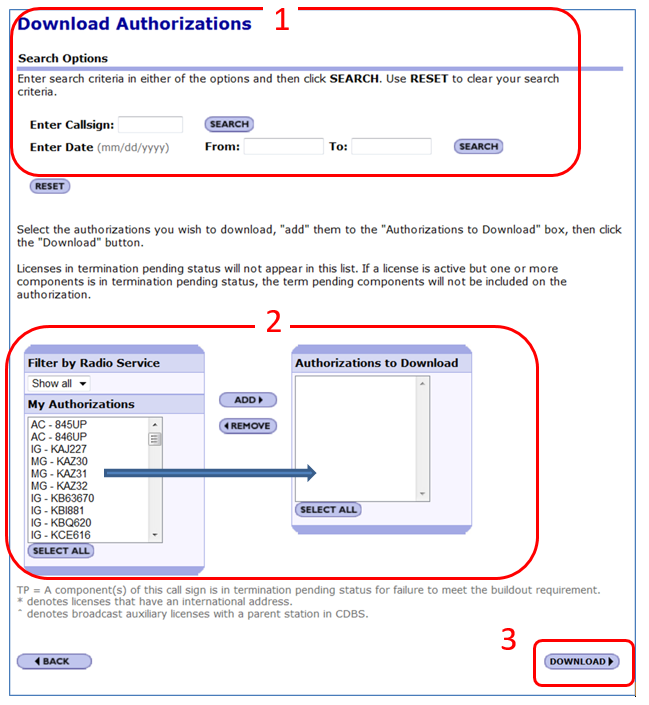INSTRUCTIONS FOR DOWNLOADING OFFICIAL AUTHORIZATIONS IN ULS
STEP BY STEP INSTRUCTIONS FOR DOWNLOADING OFFICIAL AUTHORIZATIONS
1. Go to https://wireless2.fcc.gov/UlsEntry/licManager/login.jsp and log in with your FCC Registration Number (FRN) and password. After entering your password, proceed to the steps for sort by Download Electronic Authorizations below.
2. Once you are logged in, click the " sort by Download Electronic Authorizations" link on the navigation bar on the left side of the License Manager home page.
There will be two options for finding the call sign for downloading:
1 - Search for the authorization(s) you want to download:
Enter the call sign OR
Enter a date range (based on Effective Date of the license)
2 - In the My Authorizations box at the bottom of the page, select the call signs you wish to download.
Add the call sign(s) to the Authorizations to Download box by clicking the call sign(s) and clicking the Add button.
3. Once the licenses have been selected, click the Download button in the lower right-hand corner of the page. The download will be automatically converted to a PDF file, and you can choose to Open (to print) or Save (to save to a desired folder)